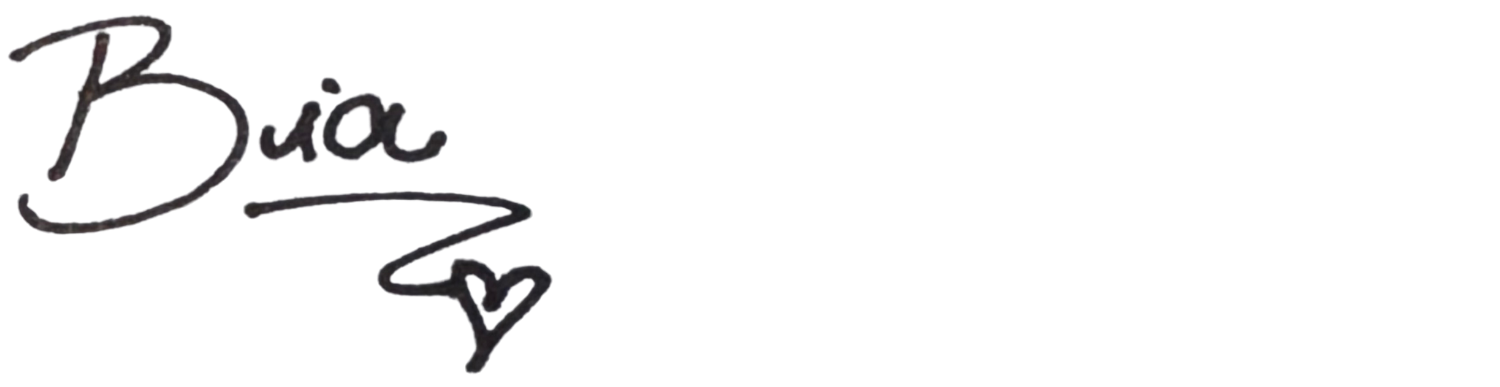How To Easily Create a Color Palette For Your Website
In today's blog post, I want to walk you through two ways on how you can create a color palette for your website. Maybe you are working with a designer, DIYing your website, or using a template as a starting point - either way, you need a set of colors for the design.
So let's get started - and don't forget to have fun!
Start here
Before diving into the two different options I have for you on how to create your color palette, start by answering these three questions:
How do you hope people will feel once they experience the brand?
Write down three keywords that describe your brand.
Ex: Warm, welcoming, airyWrite down three colors that you associate with the keywords you wrote above.
Ex: Light orange, light sky blue, beige
Option one: use Pinterest
How to steps:
1. Search on Pinterest for color palettes that have the feel of the keywords you wrote above, and that include the colors you picked.
In the Pinterest search bar, write "Color palette + (keyword) + (color)".
Ex: “Color palette warm light orange”
2. Repeat the step above for each of your keywords and colors, so you have a variety to choose from. Don't forget to save them all in the same Pinterest folder.
Ex: “Color palette welcoming light sky blue”, “Color palette airy beige”
3. Now that you have a couple of color palettes saved, go through the photos you have set aside to use on your website. You want to pick the color palette that will match your photos the best. You want the color palette to complement your images, instead of clashing.
4. Once you have the color palette chosen, go to Squarespace (or whichever website platform you are using), and enter the colors in the design settings portion.
Option two: use a color palette generator
How to steps:
1. Instead of using Pinterest to find a color palette, you can create your own from an image by using a color palette generator website. You just add an image to the generator, and it will create an adjustable color palette for you. Here are two free color palette generator website options:
Adobe Color (my favorite)
2. What image should you use? Here are a few suggestions:
Use photos that you will be using on the website. This guarantees that the images you use on the site will match your website colors.
Use an image you either took yourself or you found online that you really love that communicates through its colors the look and feel you want for your website.
If you love your Instagram feed, you can take a screenshot of it and upload that to the generator and create a color palette that matches your feed.
Lastly, you can build a Pinterest mood board for your brand with images that represent the look and feel you want your website to have. Then, take a screenshot of your mood board and add it to the color palette generator to create your unique color selection.
3. How many colors do I need?
Less is more here!! When I design a website, I like to use 2-4 colors max, and use different shades of each color if needed.
I hope this little tutorial made the process of picking your website color palette a bit less intimidating. ;] And when you do go through this process, share the colors you picked for your site below!
Was this blog post helpful?! Share it with a friends ;] We love to offer value, and by you sharing our content, we can continue to do so.
CONTINUE READING: